
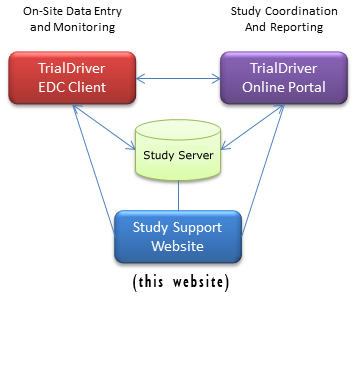
EDC Support
This study is using the TrialDriver EDC System. Some points to note are:
- The EDC client is an application which must be installed on your computer.
It does not run in a web browser - Your user account will first be connected to a testing database
to allow you to become familiar with the system - If firewall restrictions are in place at your site, please review this document
Getting Started with TrialDriver EDC
The following notes should help you to get started with the EDC system with a minimum of fuss. Please follow the sequence of activities.
-
Download and install the TrialDriver EDC
Application
Using the link in the blue panel at right, download the EDC Installer. The installer comes packaged in a zip file. - When your browser has finished downloading the file, choose the "Open File" option. A Windows File Explorer window will open and display the contents of the zip file. It contains a single file named tdecrf_install_3-5-42-1.exe
- Double-Click on the .exe file to start the installation.
- At this point Windows may pop up a warning dialog saying that the installation has been blocked. This is a protection against unknown software.
- In this case, to continue the installation:
For Windows 7,8: Click the "Run" Button in the dialog
For Windows 10: Click the "More Info" link - a "Run Anyway" button appears. Click this to continue.
(Important Note: If your computer is running in a restricted IT environment, please review the document outlining the technical requirements.
This document is available here. You may need to contact your IT management.)
-
Download and review the EDC User Manual
This manual is your primary resource for operating the TrialDriver EDC system. You can download it here
- Review the Training
Videos (links below) and the FAQ section of this website
- Start the EDC application, log in with your username and password
Documentation for the EDC System
E-CRF User Manual
[PDF] Basic instructions on using the E-CRF. Logging on, Registering subjects, use of the E-CRF data entry screensE-CRF Cheat Sheet
[PDF] A single page reference sheet on the use of the study E-CRF-
E-CRF Technical Notes
[PDF] If your PC is running in a restricted corporate IT environment, please review these notes
Video Training and HOWTO Documents
TIP: These videos are recorded at 1280x720 pixels. If you are viewing them in a browser on a small screen, try pressing F11 - this puts most browsers into "full-screen" mode
-
1) Introduction to the E-CRF system (9 mins)
A introductory video showing how to log in to the E-CRF system, register new subjects the basic of data entry and submission. -
2) Advanced Data Entry Topics (8:30 mins)
Enrolling subjects for treatment, repeating pages and visits, pages and visits not done, missing data and partial dates -
3) Responding to Data Queries (3 mins)
How to view and respond to queries issued by study monitors
-
Data Queries
How to deal with Data Queries issued against your submitted data -
PI Sign-Off
How the site investigator can sign-off on a CRF
Why does my browser issue a warning when I download the installer file?
When you download files from the internet, your browser may issue a warning. The TrialDriver installation file is a so-called "executable file" and such files can, if you don't know where they come from, present a security risk if launched on your computer.In the case of this installer program, you know that it is provided to you by the study management for this study and is therefore trustworthy. Please therefore ignore any warnings which your browser issues.
For added security, we provide the "checksum" for this file. Using a checksum verification program you can definitively verify that the file you are downloading is the original file which we provide:
The MD5 checksum for file tdecrf_install_3-5-42-1.zip is dc23a03be5f5f95589567186591ebd3e

This study is using the TrialDriver EDC System
To use the EDC system, the EDC client application must be downloaded and installed on your computer.
Download and run this installer on your working machine. After installation, you can launch the application with the TrialDriver EDC icon on your Windows desktop
Why does my browser warn me about this download?
If you require further technical support, please contact study management at
Please feel free to request a call-back if you would like to discuss technical issues in person. For urgent issues, please refer to our emails for contact information