
TrialDriver EDC
Electronic Investigator Forms for Global Clinical Trials
Online Querying Process
The TrialDriver EDC application has been updated (as of version 3.1.9) to include a simplified and streamlined querying process.
1) Identifying Subjects with Queries
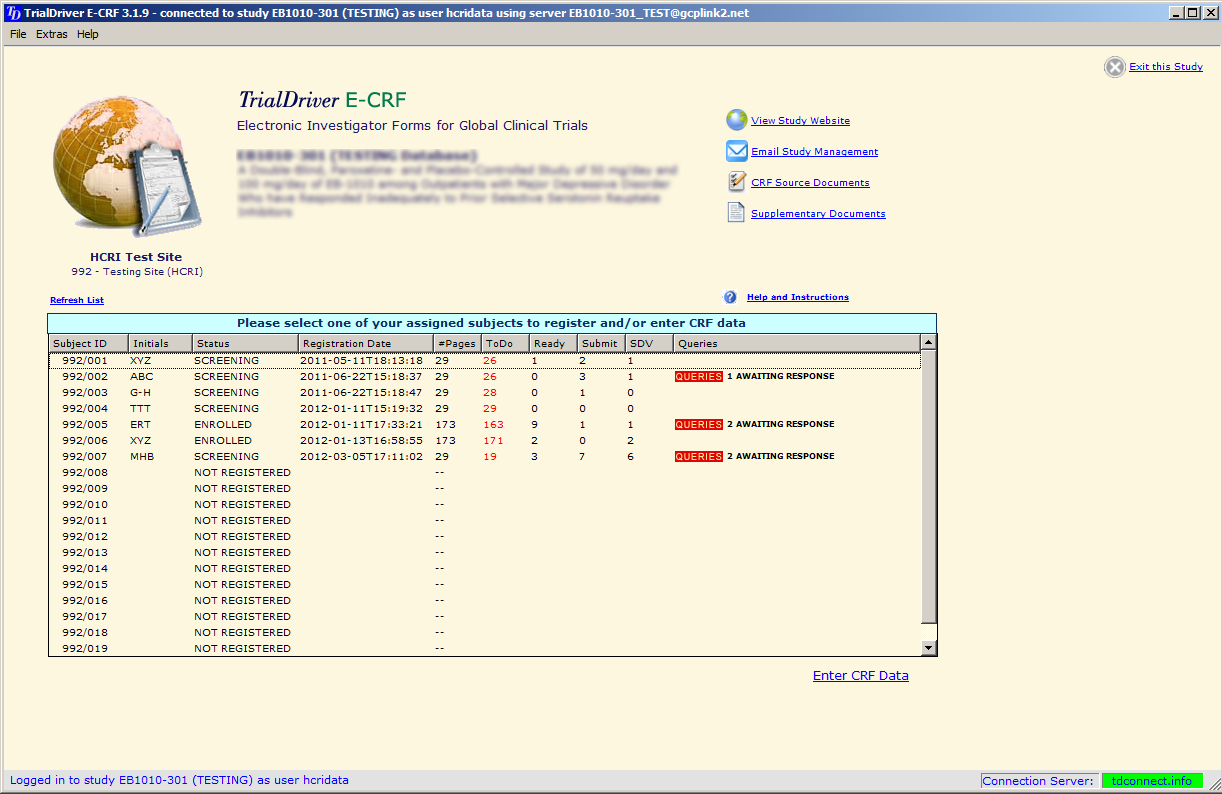
- In your subjects list you will see red flags indicating the presence of queries
- Double click a subject to open the eCRF for that subject
2) Viewing the Queries List
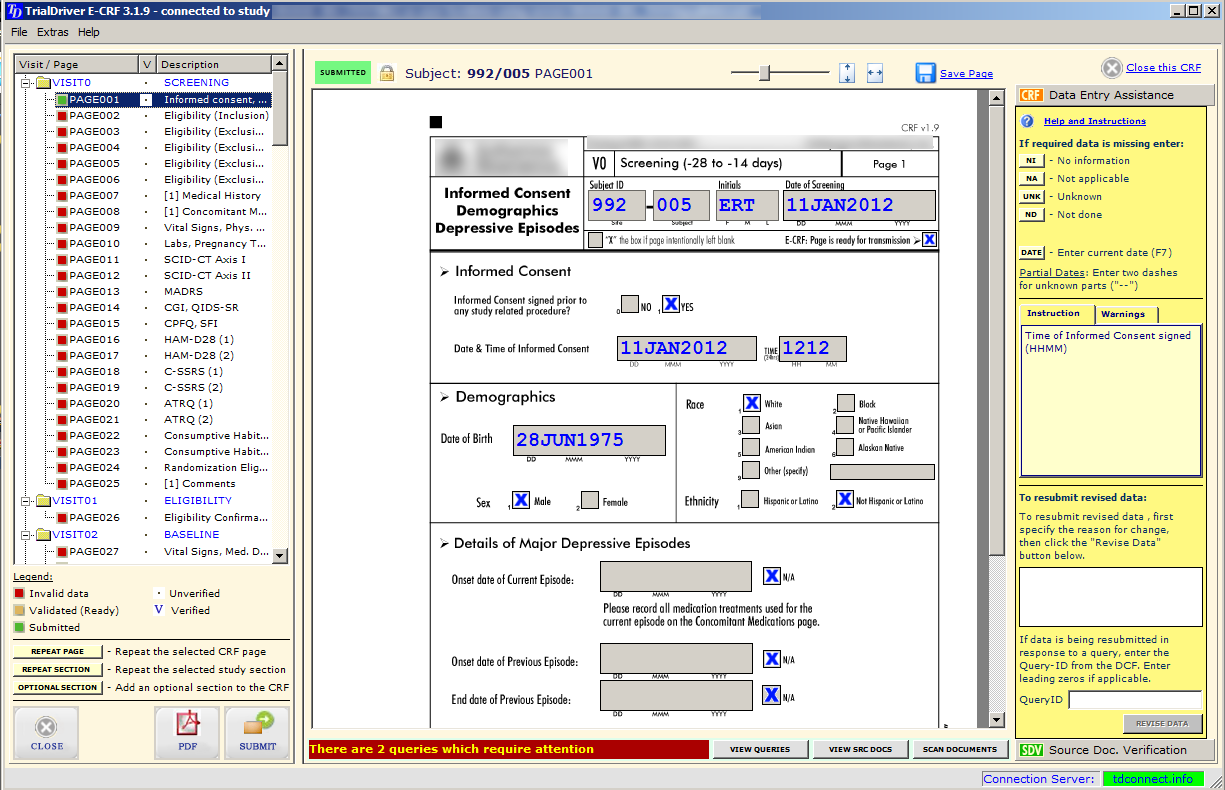
- A red bar at the bottom of the screen indicates that queries require a response
- Click the "View Queries" button to view the queries list
3) Navigating to the queried item
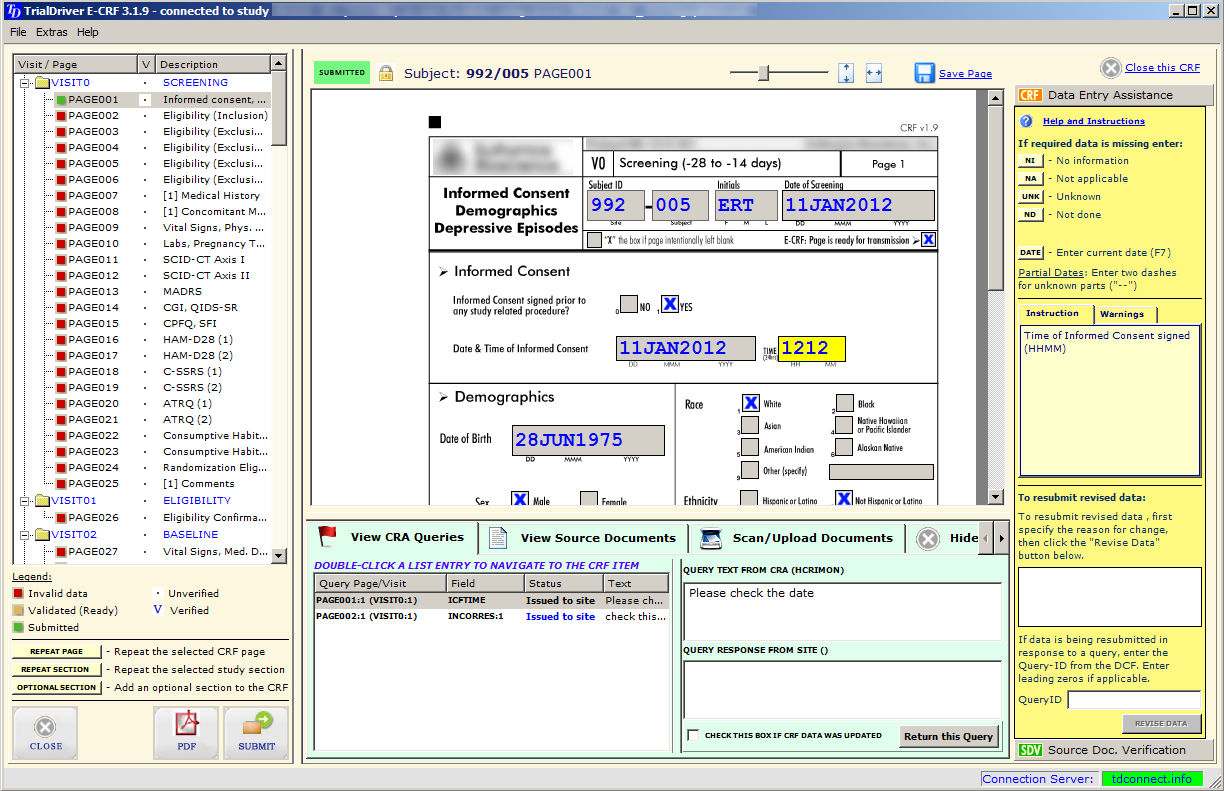
- Double-Click a query item to navigate to the queried field or page
- The queried field is highlighted in YELLOW
- Next to the queried item you can see the text of the query
- Enter your response to the query in the box beneath the query text
- Change data in the CRF if required
- If you change data,check the "data updated" box
- Click the "Return this Query" button. The query is removed from your list
4) Changing data on a locked page
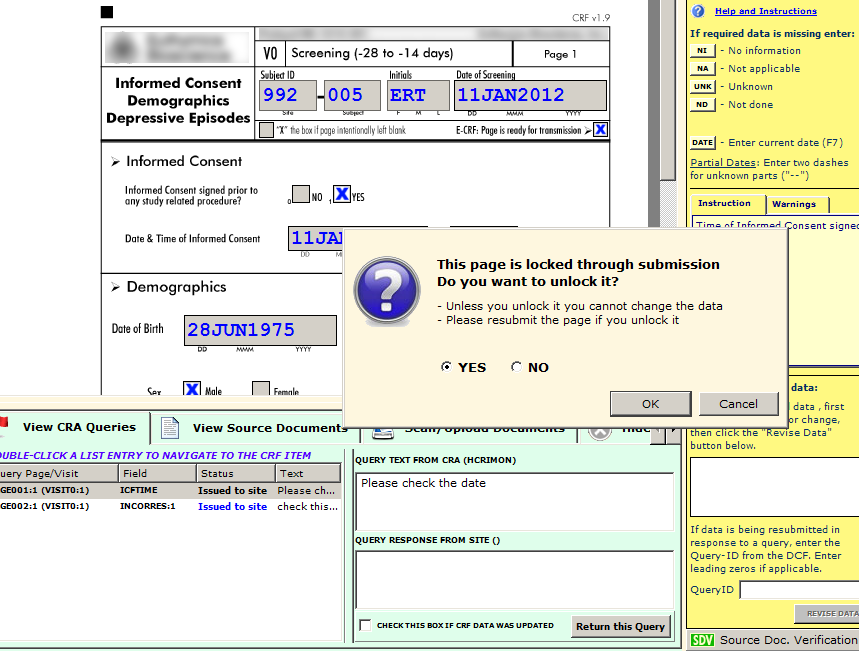
-
When you navigate to a queried item on a locked page, you will see an "Unlock Dialog"
(You will only see this dialog if the page is locked through page submission) - If you have to change data, choose the YES option and click OK
- Change the data, check the "Data Changed" box, click "Return this Query" and resubmit the page
- If the page is locked through SDV or Investigator Signature, you cannot change data
Contact
If you have questions regarding the querying process, please do not hesitate to contact us at
Let us know if you would like to schedule a personal telephone call