
Pre-Screen Logging
Starting with TrialDriver version 3.5.8.1 a new Pre-Screen logging feature has been added to the EDC client. A study sponsor normally requires that pre-screening information (and in particular pre-screen failures) be recorded in a separate document and faxed in at regular intervals.
By integrating this functionality in the EDC client, sites are relieved of the obligation to maintain separate documentation. Pre-screening data are immediately available to the sponsor and summary reports are available to both site and sponsor.
The pre-screening logs are entered into the EDC client in familiar CRF-like pages. They are very quick to enter - just a couple of questions on a single page. Pre-screen logging pages work in all respects like normal CRF pages, so even if a site does not enter CRF data for long periods, the data entry techniques will remain fresh in the operator's memory.
1) Select the Pre-Screening Logs tab
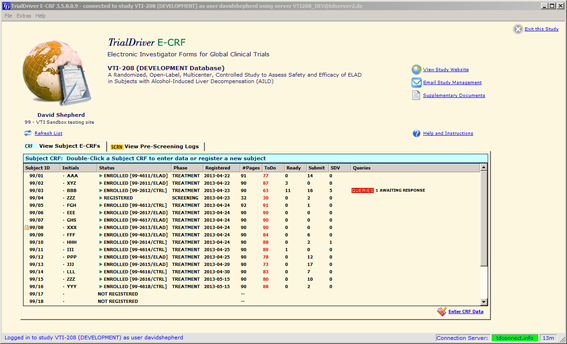
- Your normal subjects list now consists of two tabs: "View Subject E-CRFs" and "View Pre-Screen Logs"
- Select the Pre-Screen Logs tab to view the list
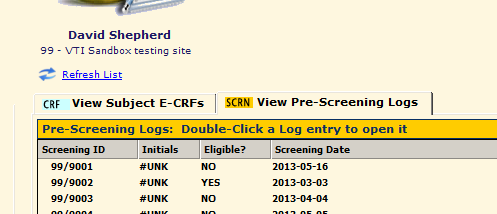
2) Create a new Pre-Screening Log
- Use the "Create" button beneath the list to create a new pre-screening log
- Confirm that you wish to create a new log in the dialog which follows
- You do not need to enter subject initials for a Pre-screening log - they are anonymous
-
A Pre-Screening ID is automatically assigned - it will be a
9000-series number
NOTE: If the subject is subsequently enrolled in the study, they will receive a new Subject-ID number
3) Enter Pre-Screen Log data
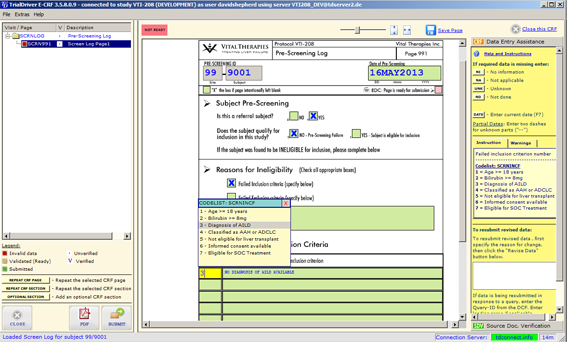
- Data are entered into the Pre-Screening Log pages in the same way as for any CRF page
- Mark the page "ready for transmission" and submit the page to complete the log
- You can print the page by using the "PDF" button
4) View a summary spreadsheet of your Pre-Screening logs
- Beneath the Pre-Screening Logs list there is a button "View Summary in Excel"
-
An Excel spreadsheet is created and opened containing a
summary of all pre-screening log data
NOTE: Excel has to be installed on your local machine for this to work
Contact
If you have questions regarding the pre-screening process, please do not hesitate to contact us at
Let us know if you would like to schedule a personal telephone call